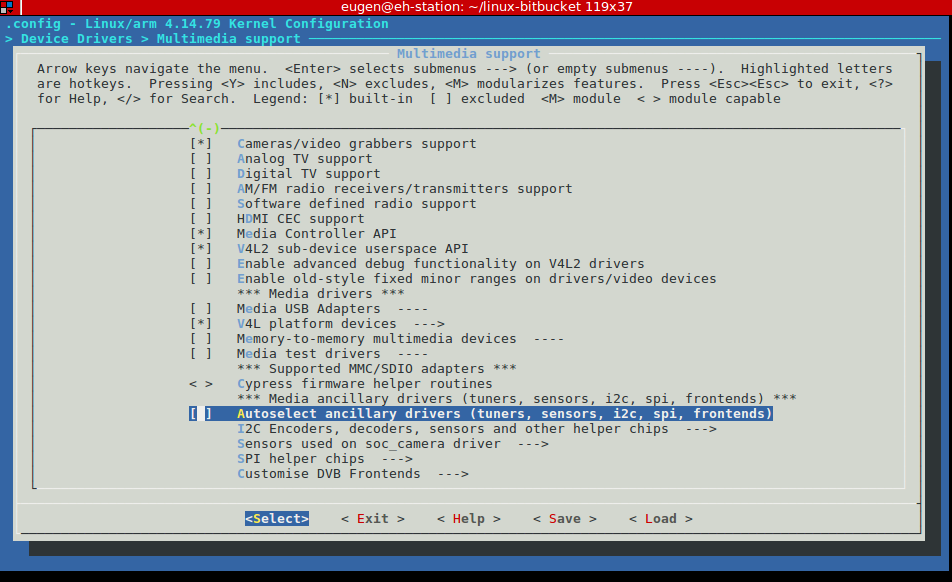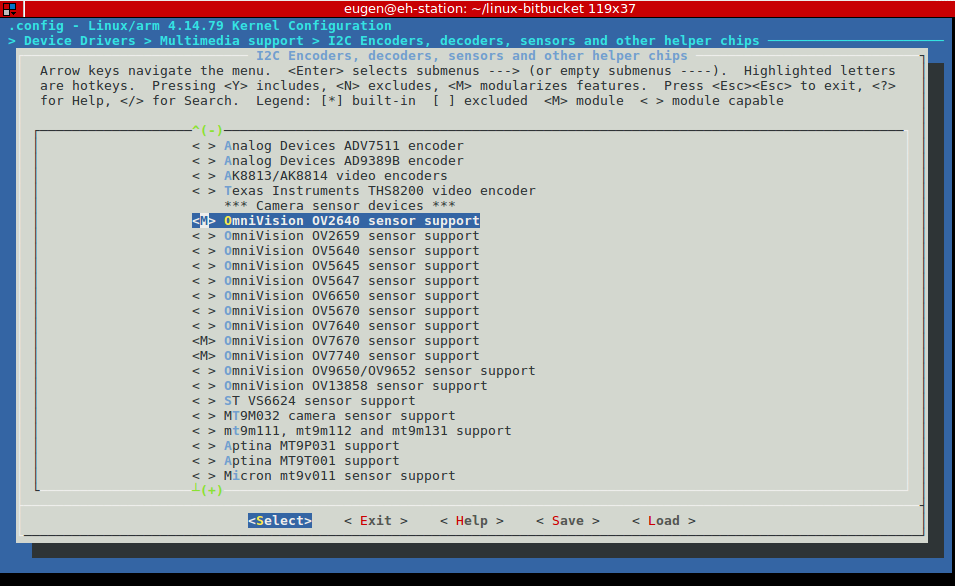Using ISI (Image Sensor Interface) in Linux4SAM 6.0 and later
Introduction
This page is mainly about how to enable and configure the ISI in AT91SAM SoCs for different image sensors, in our Linux4SAM 6.0 and later releases.- ISI has two paths (Preview path and Codec path) for the output.
- Preview path will output RGB data with different format.
- Can convert YCbCr or YUV to RGB.
- Support downscale and decimation.
- Max output solution is 640x480.
- Can convert YCbCr or YUV to RGB.
- Codec path will output YUV data with different orders.
- Can convert RGB to YCrCb.
- Max output solution is 2048x2048.
- Preview path will output RGB data with different format.
Prerequisites
-
- In SAMA5D3x-EK boards:
- J11's PIN29 need to be disconnected when insert ISI module board. Since PIN29 is connected to ISI_D11 (pin mux as TWD1).
- TWI0 (i2c0)'s TWD0 & TWCK0 signals are using same pins as ISI_VSYNC & ISI_HSYNC. So need to disable i2c0 when you enable ISI.
- TWI1 (i2c1)'s TWD1 & TWCK1 signals are using same pins as ISI_D11 & ISI_D10. So it cannot support 12bit data input.
- Led d3 should be disable as well as it conflict with camera sensor's reset pin PE24.
- These products have been deprecated in linux4sam releases.
- The main board for ISI feature display is SAM9X60-EK with the SAM9X60 MPU.
- Other MPUs or other boards do not support ISI or have been deprecated in linux4sam.
- Supported CMOS sensors: Omivision OV2640 , Omnivision OV7740 and Micron/Aptina monochrome sensor MT9V022
- In SAMA5D3x-EK boards:
Detail description of software
ISI driver in Linux kernel
ISI driver is part of the media platform drivers, and it supports the standard v4L2 APIs. Current supported sensors: Omivision OV2640 , Omnivision OV7740 and Micron/Aptina monochrome sensor MT9V022. It's easy to support a sensor if the sensor is using DVP interface connection. This means it uses H/VSYNC signals. Sensors with serial interface are not supported, only parallel.- select the menu:
"Device Drivers -> Multimedia support -> Media Controller API" - select the menu:
"Device Drivers -> Multimedia support -> V4L2 sub-device userspace API" - deselect the menu:
"Device Drivers -> Multimedia support -> Autoselect ancillary drivers (tuners, sensors, i2c, frontends)" -
- Then all support sensors can be found in the menu:
"Device Drivers -> Multimedia support -> I2C Encoders, decoders, sensors and other helper chips" -
User Applications to try ISI functionality
fswebcam
fswebcam is a neat and simple webcam app. It captures images from a V4L1/V4L2 compatible device or file, averages them to reduce noise and draws a caption using the GD Graphics Library which also handles compressing the image to PNG or JPEG. The resulting image is saved to a file or sent to stdio where it can be piped to something like ncftpput or scp.
- Add fswebcam in Buildroot
- Select
"Package Selection for the target -> Graphic libraries and applications -> fswebcam".
- Select
- Use fswebcam to capture a image.
#!/bin/sh VIDEO_DEV=/dev/video0 SKIP_FRAMES=20 # test preview channel fswebcam -S ${SKIP_FRAMES} -d ${VIDEO_DEV} -p RGB565 -r 640x480 rgb565.jpg fswebcam -S ${SKIP_FRAMES} -d ${VIDEO_DEV} -p RGB565 -r 320x240 rgb565_defactor.jpg # test codec channel fswebcam -S ${SKIP_FRAMES} -d ${VIDEO_DEV} -p YUYV -r 640x480 yuyv.jpg fswebcam -S ${SKIP_FRAMES} -d ${VIDEO_DEV} -p YUYV -r 800x600 yuyv_800x600.jpg fswebcam -S ${SKIP_FRAMES} -d ${VIDEO_DEV} -p UYVY -r 640x480 uyvy.jpg fswebcam -S ${SKIP_FRAMES} -d ${VIDEO_DEV} -p UYVY -r 800x600 uyvy_800x600.jpg # test codec channel, without any processing, GREY, or Bayer RGB. fswebcam -S ${SKIP_FRAMES} -d ${VIDEO_DEV} -p BAYER -r 640x480 bayer_bggr8.jpg fswebcam -S ${SKIP_FRAMES} -d ${VIDEO_DEV} -p SGRBG8 -r 640x480 bayer_grbg8.jpg-
-S: frames that need to skip. -
-d /dev/video0: specify the ISI as the input source. -
-p: pixel format, can be RGB565, YUYV, UYVY, BAYER, SGRBGB8 and etc. -
-r: resolution.
-
FFmpeg
FFmpeg is a complete, cross-platform solution to record, convert and stream audio and video. It supports video4linux2 in Linux.
- Add FFmpeg in Buildroot (It's already included in the Linux4SAM buildroot demo).
- Select
"Package Selection for the target -> Audio and video applications -> ffmpeg".
- Select
- Use FFmpeg to capture a mpeg4 video clip.
ffmpeg -r 25 -s vga -t 20 -pix_fmt yuyv422 -f video4linux2 -i /dev/video0 video.avi
-
-r: frame rate -
-s: resolution, it can beqcif, cif, qvga, vga, svga, xga, uxga. -
-t: time duration in second. -
-pix_fmt: pixel format, only support yuyv422. -
-f video4linux2: specify the format. Useffmpeg -formatswill show all supported formats. -
-i /dev/video0: specify the ISI as the input source. Run following command to check the source name:# cat /sys/class/video4linux/video0/name isi-camera -
video.avi: output video file name
-
vcodec specified, it use mpeg4 as default.
ffmpeg -pix_fmts can show all the supported pixel formats.
- Use FFmpeg application to capture images.
ffmpeg -f video4linux2 -r 1 -s vga -t 4 -i /dev/video0 -pix_fmt yuyv422 -f image2 -vcodec png image%d.png
-
-r: frame rate -
-s: resolution, it can beqcif, cif, qvga, vga, svga, xga, uxga. -
-t: time duration in second. -
-i /dev/video0: specify the ISI as the input source. Run following command to check the source name:# cat /sys/class/video4linux/video0/name isi-camera -
-pix_fmt: pixel format, only support yuyv422. -
-f image2: image2 sequence format. Useffmpeg -formatswill show all supported formats. -
-vcodec png: specify output format is png. Useffmpeg -codecswill show all supported codec. -
image%d.png: output file name is image1.png, image2.png and etc.
-
GStreamer
GStreamer is a library for constructing graphs of media-handling components. The applications it supports range from simple Ogg/Vorbis playback, audio/video streaming to complex audio (mixing) and video (non-linear editing) processing.
GStreamer has been ported to a wide range of operating systems, processors and compilers.
- Add GStreamer in Buildroot (It's already included in the Linux4SAM Buildroot demo).
- Select
"Package Selection for the target -> Audio and video applications -> gstreamer"and the plugins that you needed.
- Select
- Use GStreamer to preview on LCD.
# gstreamer 1.0 gst-launch-1.0 v4l2src device="/dev/video1" ! video/x-raw,width=640,height=480 ! videoconvert ! kmssink
-
v4l2src: a plugin to support v4l2 device as a source-
device="/dev/video1": specify the ISI as the v4l2 input device.- You can check the device name by run command:
cat /sys/class/video4linux/video1/name
- You can check the device name by run command:
-
video/x-raw,width=640,height=480: For gstreamer 1.0, specify the v4l2 output video format and size.
-
- *=videoconvert=
- a plugin to convert from one color space to another
-
kmssink: a plugin to render to KMS (kernel mode setting) device
-
gst-inspect will show all installed plugins.
gst-inspect [plugin name] will show all supported parameters for this plugins.
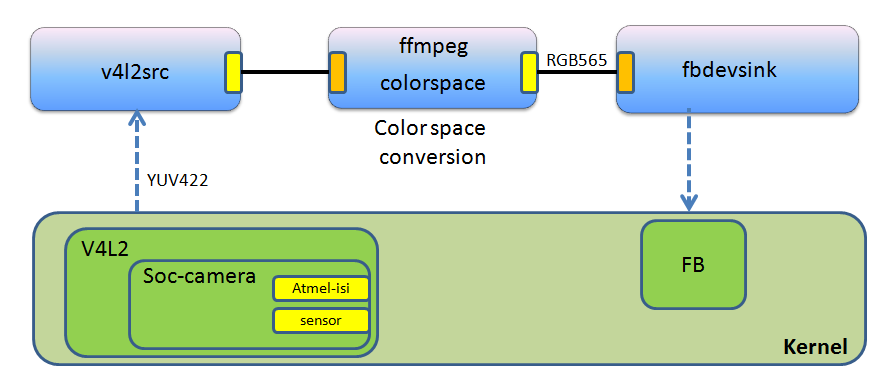
ZXing barcode reader
ZXing is an open-source, multi-format 1D/2D barcode image processing library implemented in Java, with ports to other languages. The project also includes a barcode reader example.- Add the ZXing barcode reader application in Buildroot.
- Add ZXing libary in Buildroot (The Linux4SAM buildroot demo already include it).
- Select
"Package Selection for the target -> Libraries -> Graphics -> zxing".
- Select
- Apply attached patch on top of the buildroot-2012.11.1-at91.
- This patch will change the zxing project's Makefile to generate not only zxing library but also the barcode reader example.
- Run command
make zxingto generate the barcode application:zxing_barcode.-
zxing_barcodeis located onoutpout/target/use/bin/.
-
- Add ZXing libary in Buildroot (The Linux4SAM buildroot demo already include it).
- Read barcode from the image by using ZXing barcode reader.
- Get an picture which include a barcode.
- Please refer to FFmpeg section for the image capture.
- Run following command to reader the barcode.
zxing_barcode *.jpg
- Get an picture which include a barcode.
FAQ
Q: How to check the ISI is probed in my board?
- Check the boot message whether there is an information about sensor probe.
i2c i2c-0: OV2640 Probed ... ov5642 0-003c: reg_read: i2c read error, reg: 300a ov5642: probe of 0-003c failed with error -121In above example, the message shows an OV2640 sensor is probed. But probe of OV5642 failed as we only support one camera module slot in the board. - Print all the v4L2 device in system to check that ISI device exists?
# ls /sys/class/video4linux/video* /sys/class/video4linux/video0: debug dev index name power subsystem uevent /sys/class/video4linux/video1: debug device name subsystem dev index power uevent # cat /sys/class/video4linux/video0/name # cat /sys/class/video4linux/video1/name isi-cameraIn above example, we can find thevideo1is theisi-cameradevice.
Q: If the ISI cannot be probed in my board, what should I do?
- Check the kernel boot message to see if there is any error message about ISI and sensor
- Following the below check list to troubleshoot above errors.
- Check the kernel config file:
- Is the ISI driver and the sensor driver enabled?
- Check your board's device tree files and overlays (
.dts, .dtsi .dtso):- Is the ISI device node is enabled?
- Are the ISI pins are configured correctly?
- Is the sensor's i2c info correct?
- Is the sensor's power/reset pin correct?
- Is the PCK correct?
- Check the kernel config file:
Reference
| WebFaqBaseForm | |
|---|---|
| Boards | Sam9x60EK, Sama5d3xek, AT91sam9x5-ek |
| Components | Kernel, linux-4.14-at91, linux-4.19-at91, linux-5.4-at91, linux-5.10-at91, linux-5.15-mchp, linux-6.1-mchp |
| Summary | Using ISI with Linux4sam 6.0 and Kernel 4.14 and later |
|
|||||||||||||||||||||||||||||
r12 - 16 May 2023 - 09:49:41 - VarshiniRajendran
Linux4SAM
Open source solutions ApplicationsBoards
- SAM9X75 Curiosity
- SAMA5D29 Curiosity
- SAM9X60 Curiosity
- SAMA7G5-EK
- SAMA5D2-ICP
- SAMA5D27 WLSOM1 EK
- SAM9X60-EK
- SAMA5D27 SOM1 EK
- SAMA5D2 PTC EK
- SAMA5D2 Xplained
- SAMA5D3 Xplained
- SAMA5D4 Xplained
- Older boards
FAQ
Useful links
- Microchip Microprocessors forums
- AT91 Community (archive)
- Microchip
- Linux4Microchip on GitHub
- Linux4SAM on GitHub
NAVIGATION
Copyright © by the contributing authors. All material on this collaboration platform is the property of the contributing authors.
Linux® is the registered trademark of Linus Torvalds in the U.S. and other countries.
Microchip® and others, are registered trademarks or trademarks of Microchip Technology Inc. and its subsidiaries. ![]()
Arm® and others are registered trademarks or trademarks of Arm Limited (or its affiliates). Other terms and product names may be trademarks of others.
Ideas, requests, contributions ? Connect to LinksToCommunities page.